DD SYSTEM User's Manual
A. Fedorov
E. Budnick
A. Grigoriev
1. Introduction
DD is a network system for storing, processing and plotting of any kind of
scientific data.
DD-System includes data base DD_Base with the preprocessed data stored in
the NetCDF
format and a number of Client programs.
DD_Base consists of the data sets and DD_Server program.
The data is available via a network request to the
DD_Server program. DD_Client Library should be
installed at a computer which receives and processes data. DD_Server and
DD_Client are protected from unauthorized access. So only registered
users could get the DD_Base data.
Data base is universal and it could be used for any space project data.
In present DD_Base contents data of
INTERBALL project.
There are several levels of access to DD_Base.
- Level 0. The direct access to any raw data via DD_Client calls. This level
usually is available to system administrator and data base application programmer.
- Level 1. 'C'-procedures to get preprocessed data for different
virtual instruments.
For example to get magnetic field data in GSM or GSE frame or calibrated
CORALL data. This level is intended for
data base application and "object" programmers.
- Level 2. 'IDL'-procedures
(analoque to 'C'-procedures of Level 1). This level is intended to users
interested to process data with their own IDL programms. This level also
includes various executables and utilities
which output usefull information as plain text.
- Level 3. "Object" level. It allows to generate
combined plots of any configuration and any processed data sets according
to the Request File. Request is processed by subroutine DD_Graph
written in IDL. Users could use a rich collection of existing objects and add
objects written by themselves. The latter does not assume high programming experience.
This level allows to analyze data professionally and generate plots of publishing
quality.
- Level 4. Level of graphical interfaces. This level is intended for users
without any programming experience. It permits to use existing objects for data
display. First of all it includes WEB interface,
utilizing any Web Browser for work. Users with local installation of DD_Client
Library could use DD_Request and
DD_Graph interfaces.
The data is ordered
by the request file written by user.
Example
Number of objects
Object1 XPmin YPmin XPmax YPmax Xmin Xmax Ymin Ymax Arguments
Object2 ------------------- --------- --------- (for some objects)
.....................
ObjectN ------------------- --------- ---------
YYYY:DDD:HH:MM:SS | | |------ Y Data range
DDD:HH:MM:SS | |-------------------- X Data Range
|------------------------------------- Object Plot Region
First line is the number (N) of objects on the plot followed by N
lines with object's names and explanation where and how to plot data.
-
Object Plot Region --- normalized (to 1) coordinates of low-left and upper-right
corners of each Object's Plot Region
-
X Data Range --- Min and Max X values in Data Units.
If object uses Time as X-axis, XMin and XMax should be
set to 0.0
- Y Data Range --- Min and Max Y values in Data Units.
Some objects define Y data range by themselves and
do not use Y Data Range.
- Arguments --- Some objects use special Arguments
separated by commas.
Fig.1 explains the "Object Plot Region" and "Data Range" graphically.
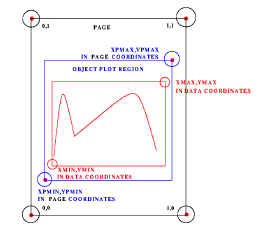
|
Fig. 1. Plot layout control
profile |
|
Two last strings in the request file are Start Time (UT) and Time Interval.
-
YYYY - year
- DDD - day of year minus 1. So DDD=0 corresponds to January,1.
- HH - hour
- MM - minute
- SS - seconds
3.0. Zero step: DD SYSTEM Main Page
Choose Data Browser at DD System Main Page.
3.1. First step: DD SYSTEM User's Login
Enter your User's Name and Password in corresponding fields and
press Login button.
In case of error use Reset button.
Warning: User's Name and Password are case sensitive. Don't press
Enter while entering User's Name and Password.
3.2. Second step: Welcome to DD SYSTEM, user!
You can choose either Easy-to-use request (then system will make everything
for you itself)
or Advanced request (then you should use your own Request File).
3.3. Third step: You have chosen Easy-to-use request
If you have chosen Easy-to-use request you will see Netscape panel divided into
three parts.
- Choose at the left panel (DD System Objects) from the column Collection of Objects
data you want to be drawn
(Not more than 10
items) and press button Prepare Request in the bottom of the panel.
Object descriptions are available by clicking corresponding word
in the columns Classes or Short Information.
- Check out at the panel DD System Request's Preparation that you
are really going to draw this data. Some objects need arguments in their requests. In this
case it may be necessary to draw a number of objects of the same type with different arguments.
It can be, for instance, different channels of ELECTRON spectrometer. Use
Number of Objects in Request to choose the number of objects of the same type to
be drawn. (Warning: DD System will put arguments equal to 0 for all of them!)
Then press the button
Fill Request at the bottom of this panel.
- DD System will prepare Request File for you and output it
to the panel DD System Request. Check if everything is OK,
correct or add what is necessary.
(Don't forget to change arguments if needed!).
Then press either button Create GIF File to
get GIF plot on the newly opened Netscape panel or Create PS File to create PostScript
file "idl.ps.gz". Zipped PostScript file is created in the directory made for you by HTTP Server
and will be overwritten by your next order Create PS File.
You can download PostScript file to your local directory by clicking the file name.
You can save the Request File and use it during the next DD sessions.
Press the button Save Request To... and the current Request File will
be saved with the name "request.list" in the directory created for you by HTTP Server.
You can change
the default name "request.list" simply printing out in corresponding field the
name you would like (it should have an extension list). Up to 10 Request Files could be stored
in this directory. This directory will be saved after your Logout from DD System.
To use already existing Request File press Load Request From...
and choose any of your previously saved Request File (with an extension list).
If it is necessary to edit resource file for any of objects you
can use Resource File Editor (bottom of the panel DD System
Request). In the newly opened Netscape panel DD System Resource File
Editor select necessary resource file from the list and press
the button Edit. In the bottom half of the screen a window
with the resource file and all needed information about
this file appears. After
editing press Save button and again press either Create GIF File or
Create PS File button at the DD System Request panel.
3.4. You have chosen Advanced Request
If you have chosen Advanced Request we beleive you could
easily write
Request File by yourself.
For running DD_Request one should have the request file "request.list" and the
general resource file "DD_Request.res" in the current working directory.
Resource file controls general plot settings.
-
Paper orientation - portrait or landscape
- Color table - 38 (color), 39 (WhiteBlack), 40 (BlackWhite)
- Font - default(simplex), complex, duplex, triplex
Example
Running DD_Request with the following request file 'request.list':
008
KPMBX 0.05 0.15 0.9 0.30 0.00 0.00 -20.0 20.0
KPMB 0.05 0.30 0.9 0.45 0.00 0.00 0.00 40.00
PROMT1 0.05 0.45 0.9 0.60 0.00 0.00 0.00 0.00 4,0
CRL5 0.05 0.60 0.9 0.75 0.00 0.00 0.00 0.00
XZGSM 0.05 0.75 0.5 1.00 -30.0 10.0 -10.0 20.0
YZGSM 0.50 0.75 0.9 1.00 -20.0 20.0 -10.0 20.0
CRLSCALE 0.92 0.62 .950 0.73 0.0 0.0 0.0 0.0
PROMSCALE 0.92 0.47 .950 0.58 0.0 0.0 0.0 0.0
1996:045:22:20:00
000:01:00:00
and general resource file 'DD_Request.res' :
portrait
38
triplex
produces an output PostScript file ' idl.ps' (Fig. 2) in the
current working directory.
The KPMB and KPMBX object generate the plots of 2 minutes averaged magnetic
field. The PROMT1 object generates the color coded energy versus time PROMICS-3
(TRICS-1) spectrogram for Detector 5 and Mass 0 (protons).
Detector and Mass for PROMICS are defined by arguments.
The CRL1 object generates the color coded energy versus time
CORALL's spectrogramm. The CRLSCALE object generates the color scale for
CRL1-5 objects. The XYGSM and YZGSM objects generate the orbit plots.
It is necessary to take into account that many objects are controlled
not only by ObjectPlotRegion, XDataRange and YDataRange fields in the request file,
but also by the special object resource files with extension '.res', which
should be in current working directory.
See "Collection of Objects" to get full information about
objects and their resource files.
To get output GIF file instead of PostScript one should
use DD_Gif programm. The usage of DD_Gif is absolutely the same
as DD_Request except the format of output file.
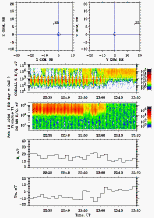
|
| Fig. 2. Example of DD_Request output |
|
DD_Graph is controlled via DD_Graph Control Panel (GUI - graphical user
interface) shown
at Fig 3 . The request file with arbitrary name and location is accepted (it
should be fully named in Input Name field of List File Window).
One can type (and edit) request list directly in Edit List of Plots Window.
Paper orientation, Color table and Font are set up via Control Panel buttons
so general resource file is not needed for DD_Graph.
Button PRINT creates PostScript 'idl.ps' in the current working directory
and if DDPRINT environment variable is set up 'idl.ps' will be printed out
according to the setting.
Button <<<<< ( >>>>> ) is used to scroll the Data Window along Time Axis for TimeInterval/2
to the left (right).
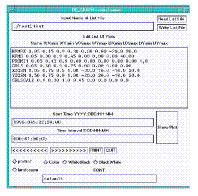
|
| Fig. 3. DD_Graph Control Panel |
|
The main part of objects for the moment is for TAIL PROBE.
Those for AURORAL PROBE begin with letter 'A' (AORBLINE, APROMT1
etc).
CORALL RAW SPECTROGRAMS
CORALL PARAMETERS
CORALL SPECTROGRAMS FOR SELECTED PITCH ANGLE
CALIBRATED CORALL SPECTROGRAMS
CORALL DISTRIBUTION FUNCTIONS
PROMICS SPECTROGRAMS
ELECTRON SPECTROGRAMS
DOK-2 SPECTROGRAMS and PROFILES
DOK-2 and CORALL COMBINED SPECTRA
KEY PARAMETERS (2min) MAGNETIC FIELD
HIGH RESOLUTION MAGNETIC FIELD
MAGION-4 MAGNETIC FIELD
MINIMUM VARIANCE ANALYSIS OF MAGNETIC FIELD
PITCH ANGLE PROFILES
PRESSURE and RAM PRESSURE
VELOCITY AND MAGNETIC FIELD VECTORS
ORBITS
INTERPLANETARY MAGNETIC FIELD (by WIND)
SOLAR WIND KEY PARAMETERS (by WIND)
MAGION-4 MPS
MAGION-4 VDPS
VARIOUS UTILITIES and EXECUTABLES